How to extract specific colours
You can extract coloured chunks or sections into a new Audio Notetaker tab or into a file you already have open. When you extract you get all the content of the Text, Reference and Image panes as well as your coloured audio.
Click on the Extract button on the tool bar.
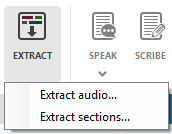
Select Extract audio or Extract sections and you will be given the choice of which colours you would like to extract.
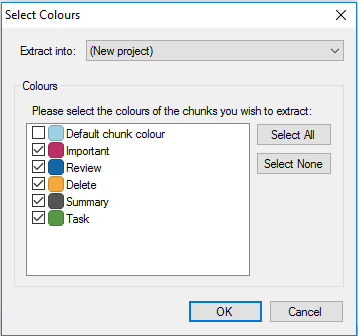
You can select individual colours or all and you can choose where to extract the colours to in the drop down list at the top of the window. Click OK to extract you audio or sections.
Click on the Extract button on the tool bar.
Select Extract audio or Extract sections and you will be given the choice of which colours you would like to extract.
You can select individual colours or all and you can choose where to extract the colours to in the drop down list at the top of the window. Click OK to extract you audio or sections.
Related Articles
Reference Guide: 5.4 Organising using Colours
You can extract coloured chunks or sections into a new Audio Notetaker tab or a file you already have open, by clicking on the Extract Button on the Toolbar. You can choose to Extract Audio or Extract Sections and you can also choose to re-order ...Reference Guide: 5.4 Organising using Colours
You can extract coloured chunks or sections into a new Audio Notetaker tab or a file you already have open, by clicking on the Organise Using Colour Button on the Toolbar. You can choose to Extract Audio or Extract Sections and you can also ...Reference Guide: 7.4 Extract Text From Slides
If you have imported PowerPoint or PDF slides, you can extract any 'accessible text' from them into either the Reference Pane or Text Pane. To extract text from a slide, you can: Right-click on the slide and select Extract Slide Text → 'Send to Text ...Reference Guide: 7.4 Extract Text From Slides
If you have imported PowerPoint or PDF slides, you can extract any 'accessible text' from them into either the Reference Pane or Text Pane. To extract text from a slide, you can: Right-click on the slide and select Extract Slide Text → 'Send to Text ...Reference Guide: 5.3 Changing Colours
You can choose from a number of built in Colour Keys to better help you annotate your recording or create your own. The Colour Key you select is stored within the Project file and loaded when you reopen the project: If you edit your key and share ...