How to import slides
If you are going to be recording your presentation or lecture live, then its good practice to import your slides first. This gives you a visual guide; ensuring your audio lines up with the correct slides.
If you’re not recording live, then it is usually best to import slides after the audio so you can make sure that the slides and Audio line up!
You can import your slides in several ways.
1. From a project tab just click the import button on the tool bar (it’s the square with the arrow going in) and select ‘Import Slides’ from the drop down list.
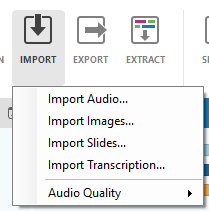
2. From the Home Tab select New Project -> Import slides:
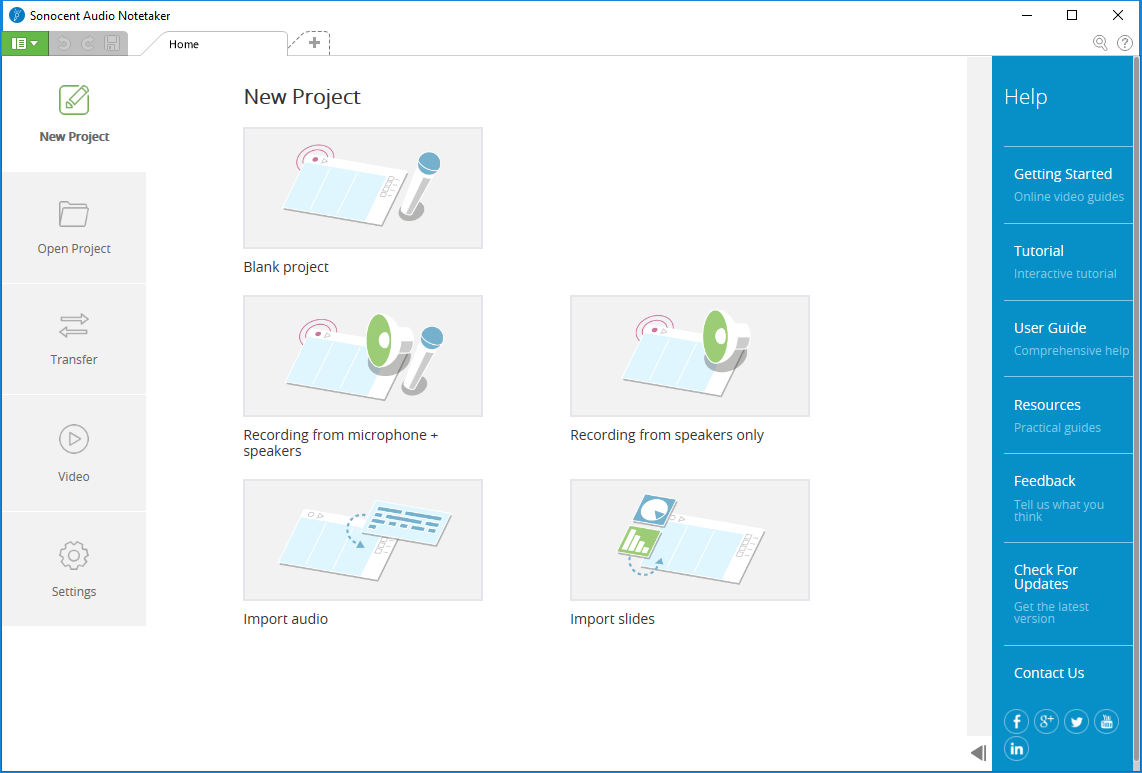
3. Choose Import -> Slides or PDF from the File Menu - Press Alt to bring up the traditional Windows menus.
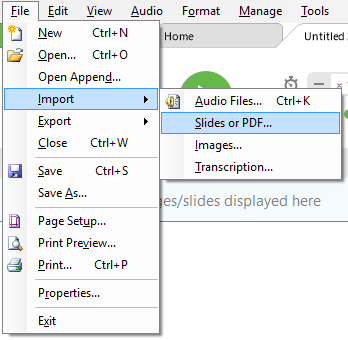
Audio Notetaker can import slides from either Microsoft PowerPoint or from a PDF file.
To import from a PowerPoint file you must have PowerPoint installed on your computer.
When you have your slides (or images) in Audio Notetaker you can click and drag the images up and down lining them up with the correct section of audio.
If you click on the section break, between your slides, you can drag all the images below that line up and down.
If you’re not recording live, then it is usually best to import slides after the audio so you can make sure that the slides and Audio line up!
You can import your slides in several ways.
1. From a project tab just click the import button on the tool bar (it’s the square with the arrow going in) and select ‘Import Slides’ from the drop down list.
2. From the Home Tab select New Project -> Import slides:
3. Choose Import -> Slides or PDF from the File Menu - Press Alt to bring up the traditional Windows menus.
Audio Notetaker can import slides from either Microsoft PowerPoint or from a PDF file.
To import from a PowerPoint file you must have PowerPoint installed on your computer.
When you have your slides (or images) in Audio Notetaker you can click and drag the images up and down lining them up with the correct section of audio.
If you click on the section break, between your slides, you can drag all the images below that line up and down.
Related Articles
How to import images
Images can be added into the image pane. Only one image is allowed per section. You can copy and paste images or individual slides into Audio Notetaker using the short cut keys Ctrl C and Ctrl V. Or you can import Images in two ways: 1. Just click ...3. Importing Slides
You can import slides and images to go with your audio recordings. The best way is to get a copy of the slides before recording, import them and record live into Audio Notetaker. You can also import slides afterwards; useful if you have used a ...3. Importing Slides
You can import slides and images to go with your audio recordings. The best way is to get a copy of the slides before recording, import them and record live into Audio Notetaker. You can also import slides afterwards; useful if you have used a ...Reference Guide: 6.2 Importing Slides
If you have Keynote installed on your computer, you can usually import a whole slide presentation in one go from the Import Button → Import Slides. The files can either be Keynote or PowerPoint files or PDF's. With just Keynote installed you can ...Reference Guide: 6.2 Importing Slides
If you have PowerPoint (2002) or later installed on your computer, you can usually import a whole PowerPoint presentation in one go using the import button and choosing Import Slides. If there aren’t enough sections, new sections will be created ...