Sort by colour
You can sort your Audio Notetaker file according to the section colouring you have used. We create a new Project for the reordering.
The sections will be ordered as the colours appear in your colour key.
Click on the Extract button, on the tool bar and choose Extract Sections:
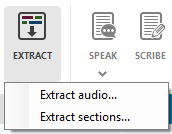
In the dialog that appears select which colours you would like to extract and tick the 'Reorder using section colour' check box:

The sections will be ordered as the colours appear in your colour key.
Click on the Extract button, on the tool bar and choose Extract Sections:
In the dialog that appears select which colours you would like to extract and tick the 'Reorder using section colour' check box:
Related Articles
Reference Guide: 11.3 Colouring Shortcuts
When working with audio, it is much easier if you place the focus in the audio pane (cursor is orange) where you can use the simplified colouring shortcuts: Numbers 1-5 : Colour Chunk with Colour 1-5 (shown on Side bar) Number 0 : Colour Chunk with ...Reference Guide: 11.3 Colouring Shortcuts
When working with audio, it is much easier if you place the focus in the audio pane (cursor is orange) where you can use the simplified colouring shortcuts: Numbers 1-5 : Colour Chunk with Colour 1-5 (shown on Side bar) Number 0 : Colour Chunk with ...Android User Guide - Colouring
As you record your audio you can mark key points with colour. Use the colour circle buttons (1) to colour the audio chunks. Use the colour square buttons (2) to colour the entire section. To configure the options for the current recording, press ...Reference Guide: 5.1 Colouring Audio Chunks
Chunks of audio can be marked using colours. These can be selected from the Audio Side Bar: The boundary line below each group can be dragged to reveal or hide colours. To colour a chunk of audio place the cursor in the chunk (if the cursor is ...Reference Guide: 5.1 Colouring Audio Chunks
Chunks of audio can be marked using colours. These can be selected from the Audio Side Bar: The boundary line below each group can be dragged to reveal or hide colours. To colour a chunk of audio place the cursor in the chunk (if the cursor is ...