Portable Device Manager
The Portable Device Manager will normally open when you plug in your device or it can be opened from the APP Menu > Manage > View Portable Devices
If you want to transfer your files from the Sonocent recorder App then you will need to open the Portable Device Manger from the App menu, or from the HomeTab -> Transfer
You can see the Portable Device Manager in this video:
https://youtu.be/aFXA9YNP6J8
Portable Device Manager
When you plug in a digital recorder the Portable Devices tab should automatically open.
You can also open this from the App Menu > View Portable Devices.
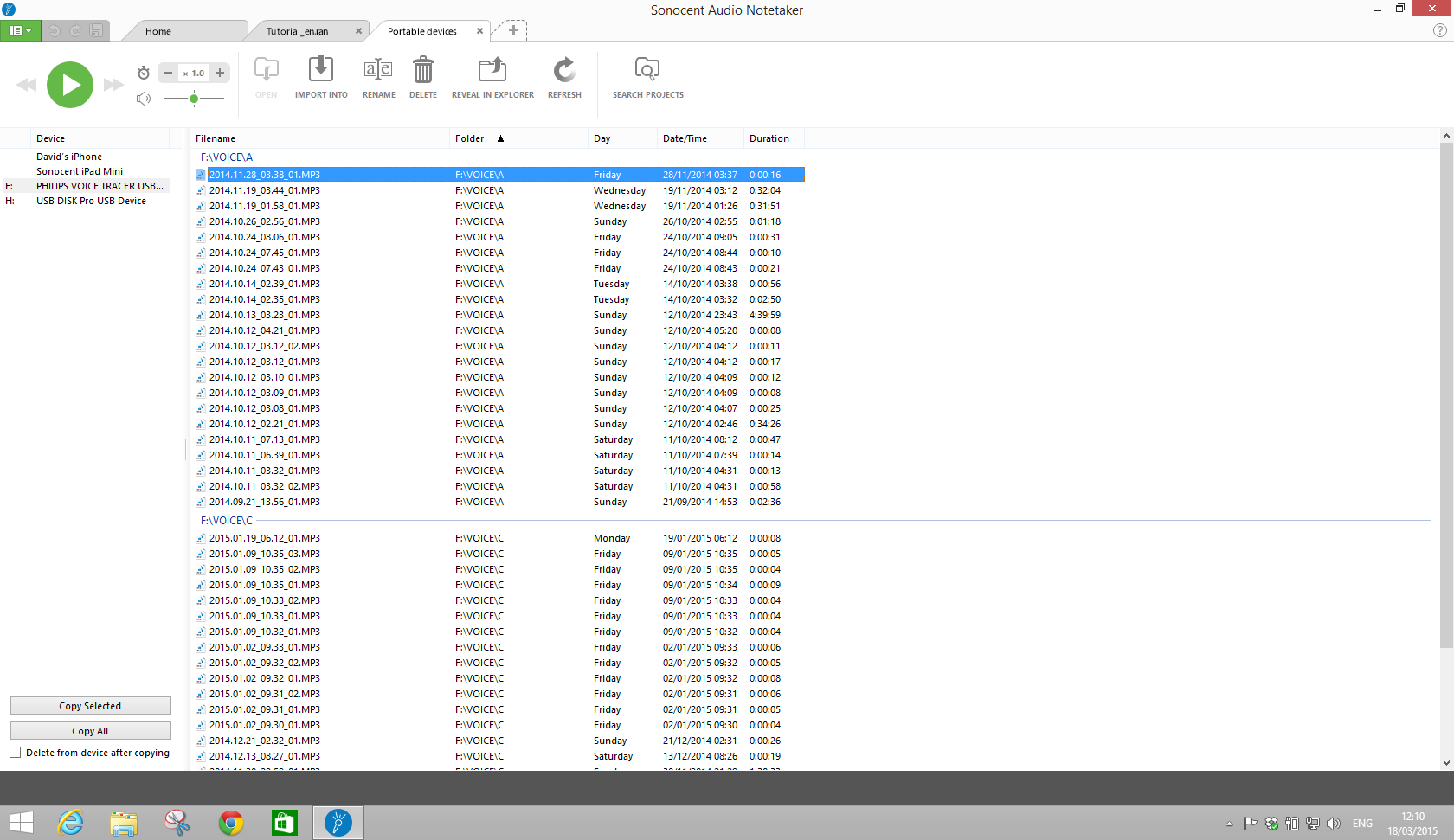
This displays all the audio files on your digital recorder and like the audio files manager, allows you to preview them with the play button, as well as rename and delete files.
You can import files without copying them to your computer. Click on the import button where you can choose to import into a new workspace or import a file into a document you already have open.
where you can choose to import into a new workspace or import a file into a document you already have open.
You can also use this to manage the files on your device. Select the files you want to copy to your computer and choose Copy Selected. If you want to copy all the files then just click Copy All.
You also have the option of deleting the files from your digital recorder after copying – just tick the box.
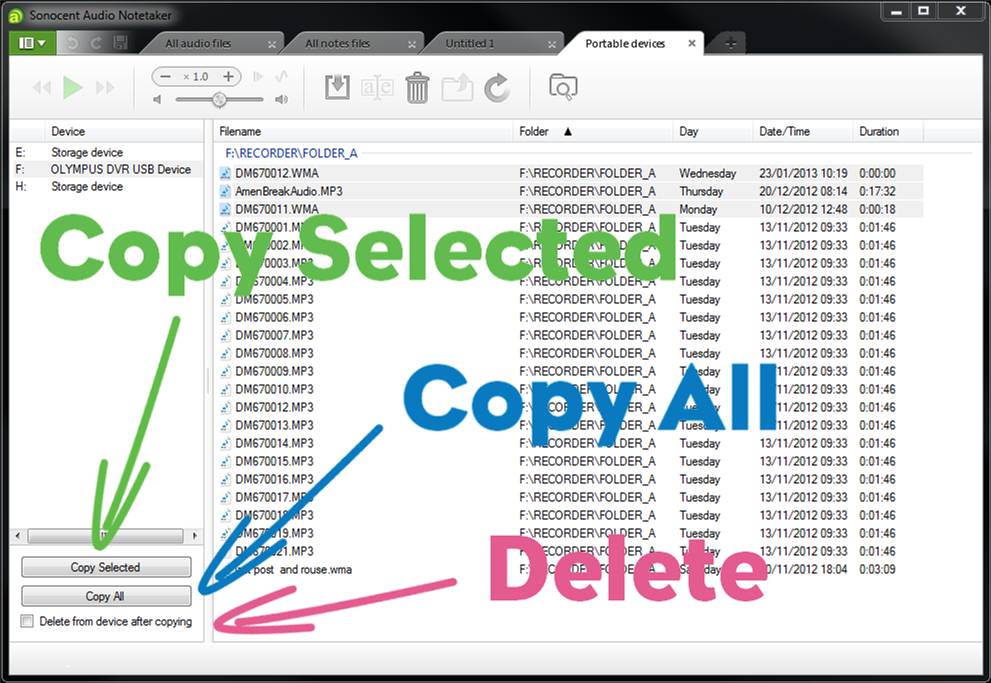
After the files have been copied the All Audio files tab will be automatically opened, showing the copied files. You can then import them into an Audio Notetaker project from here.
Your files will normally be copied to the Audio Notetaker Recordings folder in your Documents, unless you have changed this in the Settings menu. See File Manager - Settings .
If you want to transfer your files from the Sonocent recorder App then you will need to open the Portable Device Manger from the App menu, or from the HomeTab -> Transfer
You can see the Portable Device Manager in this video:
https://youtu.be/aFXA9YNP6J8
Portable Device Manager
When you plug in a digital recorder the Portable Devices tab should automatically open.
You can also open this from the App Menu > View Portable Devices.
This displays all the audio files on your digital recorder and like the audio files manager, allows you to preview them with the play button, as well as rename and delete files.
You can import files without copying them to your computer. Click on the import button
You can also use this to manage the files on your device. Select the files you want to copy to your computer and choose Copy Selected. If you want to copy all the files then just click Copy All.
You also have the option of deleting the files from your digital recorder after copying – just tick the box.
After the files have been copied the All Audio files tab will be automatically opened, showing the copied files. You can then import them into an Audio Notetaker project from here.
Your files will normally be copied to the Audio Notetaker Recordings folder in your Documents, unless you have changed this in the Settings menu. See File Manager - Settings .
Related Articles
Reference Guide: 1.4 Portable Device Manager
The Portable Devices Tab can be opened from the App menu (green button in the top left) → Manage, or from the Home Tab → Transfer → Transfer from Sonocent Recorder Use the Portable Device Manager to transfer your project files from the Sonocent ...Reference Guide: 1.3.c Portable Device Manager
The Portable Devices Tab can be opened from the App menu (green button in the top left) → Manage, or from the Home Tab → Transfer → Both buttons open the Portable Device Manager. Use the Portable Device Manager to transfer your project files from ...How do I Use the File Manager?
In Audio Notetaker we have an extensive file manager to help you keep track of your Audio Notetaker projects, audio files and manage the recordings on a digital recorder or your Sonocent Recorder App. All the manager tabs can be opened from the App ...Reference Guide: 1.3 File Manager Tabs
There are four Audio Notetaker File Manager tabs: All Projects - See all your Audio Notetaker project files at one time and sort them by date or tags. All Audio Files - Easily locate & play audio recordings and import them into Audio Notetaker. ...How Do I get files from my Digital Recorder In to Audio Notetaker
There are a number of ways to get your audio files from a digital recorder into Audio Notetaker. By far the easiest is to use Audio Notetakers Portable device manager: With Audio Notetaker open plug in your digital recorder; the device manager should ...