View Project Files
You can see the Projects File Manager in this video:
https://youtu.be/oK7XTIiHUiw
View Project Files
This lists the Audio Notetaker files on your computer. Every time you save a file we remember the location and search there next time you view All Projects Files. (see File Manager - Settings )
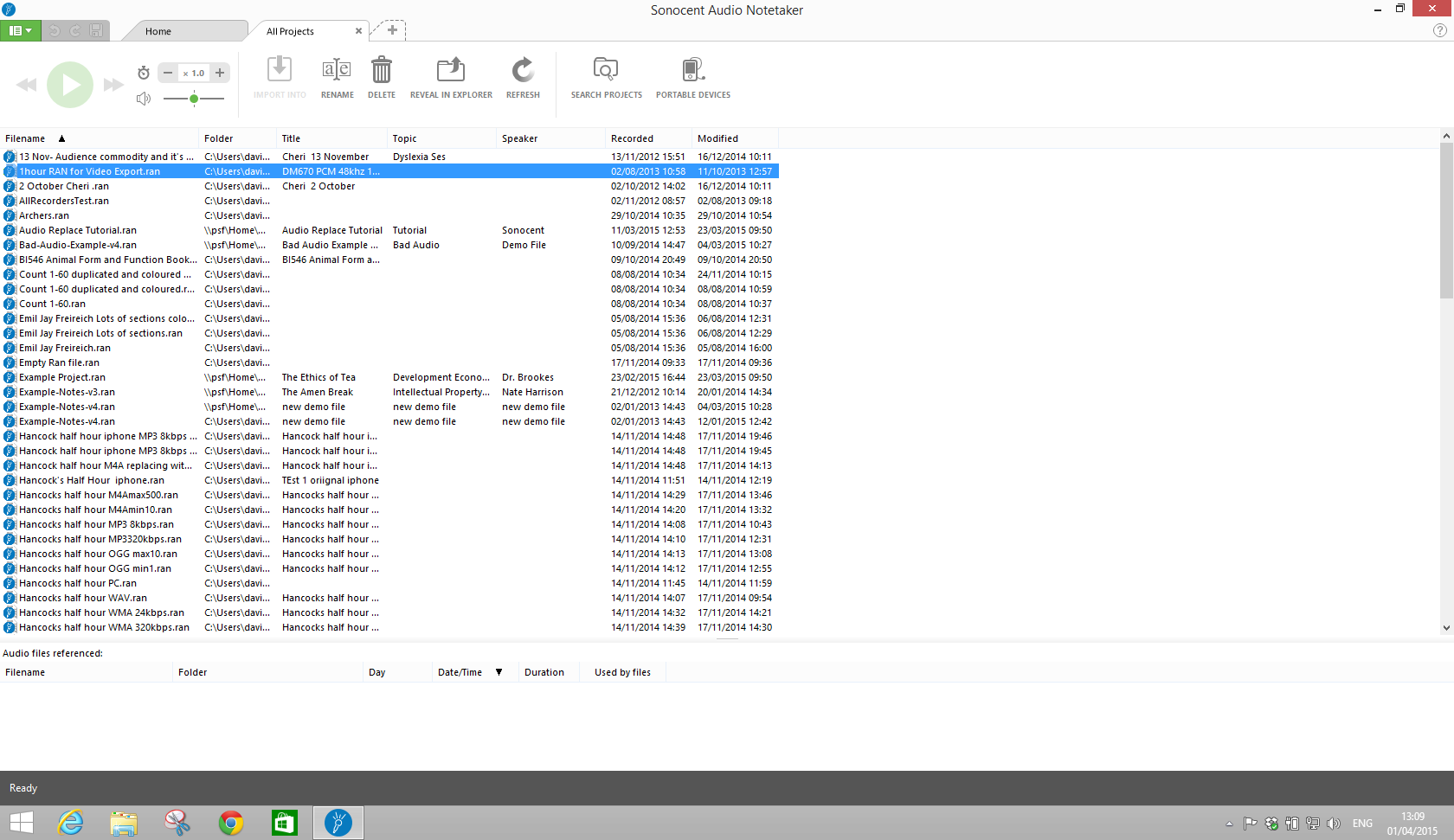
You can sort this list by any of the Tag information you used when you saved your file; just click on the column headers. This will help you easily locate the file you need.
If you have only just saved your file and it’s not listed here then click the refresh button.
With a file selected you can rename, delete or view the files location in a standard explorer window.
Rename -
Delete -
Show in Explorer -
Double clicking on an file will open it in a new workspace tab..
You can also select multiple files, right clicking then gives you the option of opening them all in their own workspace or appending them into one single new Audio Notetaker file.
If you still can’t find the file you need then use the Search Projects button.
This brings up the search tab, where you can search for any of the tag data you used, or any of the text in your file – we search the text in your reference and text panes, and if you have slides or PDFs in the image pane we even check the text in those. (see Search Projects )
https://youtu.be/oK7XTIiHUiw
View Project Files
This lists the Audio Notetaker files on your computer. Every time you save a file we remember the location and search there next time you view All Projects Files. (see File Manager - Settings )
You can sort this list by any of the Tag information you used when you saved your file; just click on the column headers. This will help you easily locate the file you need.
If you have only just saved your file and it’s not listed here then click the refresh button.
With a file selected you can rename, delete or view the files location in a standard explorer window.
Rename -
Delete -
Show in Explorer -
Double clicking on an file will open it in a new workspace tab..
You can also select multiple files, right clicking then gives you the option of opening them all in their own workspace or appending them into one single new Audio Notetaker file.
If you still can’t find the file you need then use the Search Projects button.
This brings up the search tab, where you can search for any of the tag data you used, or any of the text in your file – we search the text in your reference and text panes, and if you have slides or PDFs in the image pane we even check the text in those. (see Search Projects )
Related Articles
Reference Guide: 10.4 Audio Files
This options tab allows you to set various aspects of your audio files: Recording Quality When you record in Audio Notetaker, you need to compromise between audio quality and file size. You have six options: 3.6 Mbyte/hour ‘Extra LP’ – ...Reference Guide: 1.3.b All Audio Files Tab
The All Audio Files Tab can be opened from the App menu (green button in the top left) → Manage. You can also display this tab every time Audio Notetaker starts by choosing this option in Settings. This view shows all the supported audio files it ...Reference Guide: 3.1 Importing Files from The Sonocent Recorder App
You will need to first transfer your files from the app to your computer: Wifi Transfer (IOS and Android) iTunes Transfer (IOS only) File Explorer (Android only) File Sharing (IOS and Android) Files transferred from the app will be in a *.mran ...Reference Guide: 3.1 Importing Files from The Sonocent Recorder App
You will need to first transfer your files from the app to your computer: Wifi Transfer iTunes Transfer File Sharing Files transferred from the app will be in a *.mran file format - these can be opened in Audio Notetaker in the usual way. And will ...View Audio Files
You can see the Audio File Manager in this video: https://youtu.be/iIut6CfBCSI View Audio Files This doesn’t show all the audio files on your computer (unless you have told it to) but just the ones where we expect to find the audio files you are ...